Using the Simple Line Scale Question Type
The simple Line Scale attribute (samples pictured below) lets each panelist evaluate the
intensity of a product attribute by placing a mark on a scale limited by minimum and maximum values. SensoryTest.com provides
considerable flexibility for the test designer in regard to the scale appearance and characteristics.
Sensory Computer Systems Recommends the simple Line Scale for most client tests with
Line Scales.
For all browsers including Microsoft Internet Explorer, Chrome, Firefox, Safari, Opera, Mobile Devices, etc.,
SIMS simple Line Scale style will appear.
Line Scale for all PCs running Microsoft IE, Chrome, Firefox, Safari, Opera, Mobile Devices, etc.
For PCs in which you control and/or can verify usability running Microsoft Internet Explorer browsers,
SIMS enhanced Line Scale may be available.
Available only on PCs with Internet Explorer.
This is just an image picture, not a real line scale.
Test an
enhanced Line Scale now
The enhanced Line Scales in SIMS are not displayed by default. You may choose to use the enhanced Line Scales
only on PCs in which you control and/or can verify usability running Microsoft Internet Explorer (IE) browsers. Please see
instructions below for enabling Panelist PCs with Microsoft IE for enhanced Line Scale usage.
Perform the following short procedure discussed below only if your tests will present Line Scale attributes
and you want to use the enhanced Line Scale.
How to enable Panelist PC with Microsoft IE for
'enhanced' Line Scales display
Each panelist may have to follow a short procedure to enable the use of the Line Scale question type. This only
needs to be done once per panelist computer. Moderate user rights on PC is required, to download a small file called an ActiveX
control, which will then enable the use of line scales.
Easier Method
This method should work for most PC users.
- Go the Test Line Scale page. If the Line Scale works then you're done.
- Otherwise, you should see an screen similar to this one. Please install the ActiveX control now.
- If you don't see a way to install the ActiveX control, then please read section below about Alternate method.
Alternate Method
Your Internet Explorer settings are probably disallowing any ActiveX installation.
These easy steps should allow you to set IE to allow an ActiveX installation.
- From the Microsoft Internet Explorer menu, select Tools then Internet Options.
Alternatively, from the Control Panel double-click the Internet Options icon.
- Click the Security tab.
- Click Internet to select the Web content zone.
- Click Custom Level to check/change security settings.
- The settings recommended here are required to configure the use SensoryTest.com line scales properly. When you have confirmed
that Line Scale questions are displaying properly, you can revert to your previous settings should you wish to do so.
- In the ActiveX Controls and plug-ins section:
- for DownLoad signed ActiveX controls - select Prompt.
- for Run ActiveX controls and plug-ins - select Enable.
- for Script ActiveX controls marked safe for scripting - select Enable.
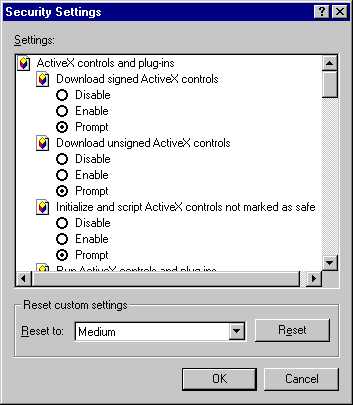
- Click OK to leave the Security tab, then OK again to save your settings.
- You will (not yet) click Test Line Scale to see if your computer has been configured for the use of Line Scale attributes.
- If it has been properly configured, you will see a Line Scale like the example shown at top of this page.
- If not, you will see a Security Warning like the one shown below, or possibly like the example in Easier Method.
- Click Install to configure your computer for the use of Line Scales.
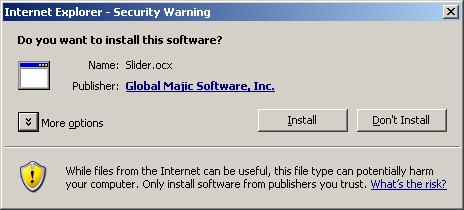
- When the install has been completed, you will now see the Line Scale. Click the mouse on the scale, then click Continue. You'll see message "Line Scale setup was successful" if the procedure worked properly.
- Please click Test Line Scale now.
Alternate Method #2
Your Internet Explorer settings are probably disallowing any ActiveX installation.
And you were not allowed to set IE to allow an ActiveX installation.
- Download and Run this small Setup Installation File.
SetupLineScale.exe
- Please click Test Line Scale now.